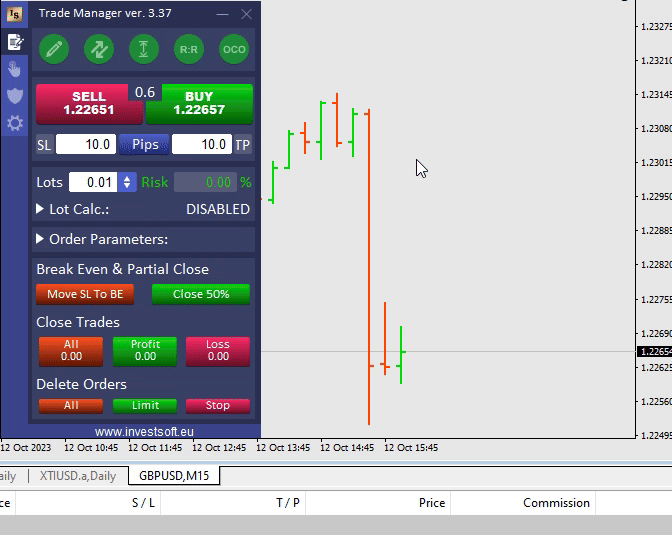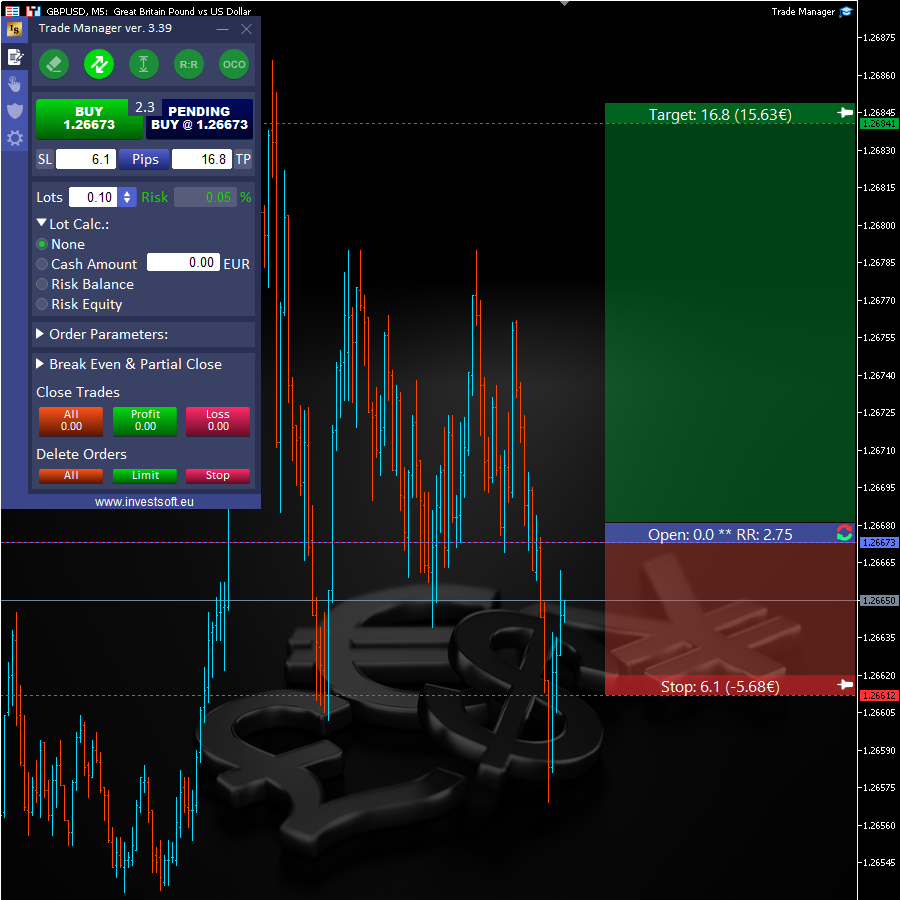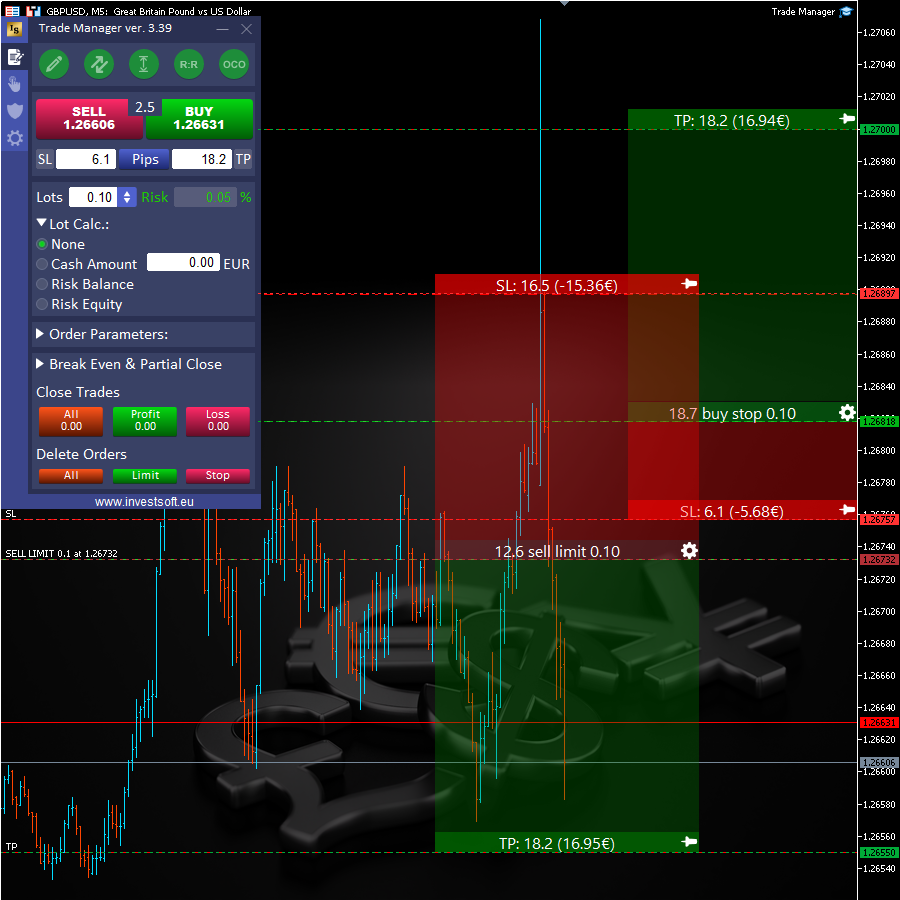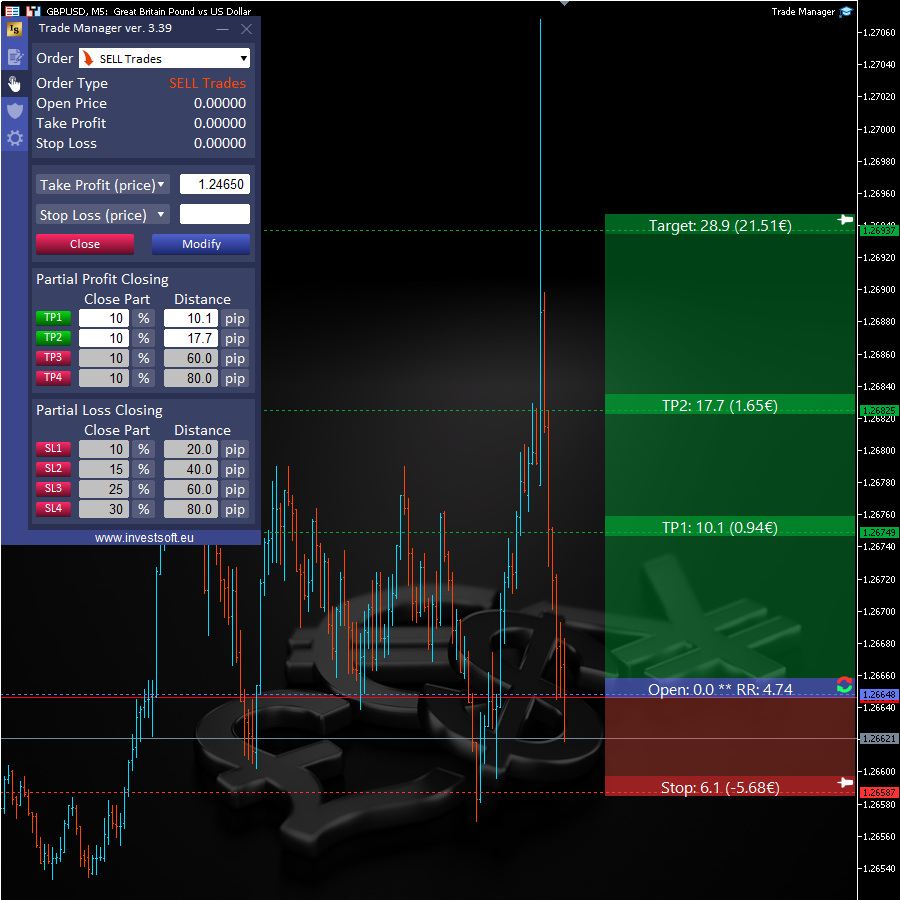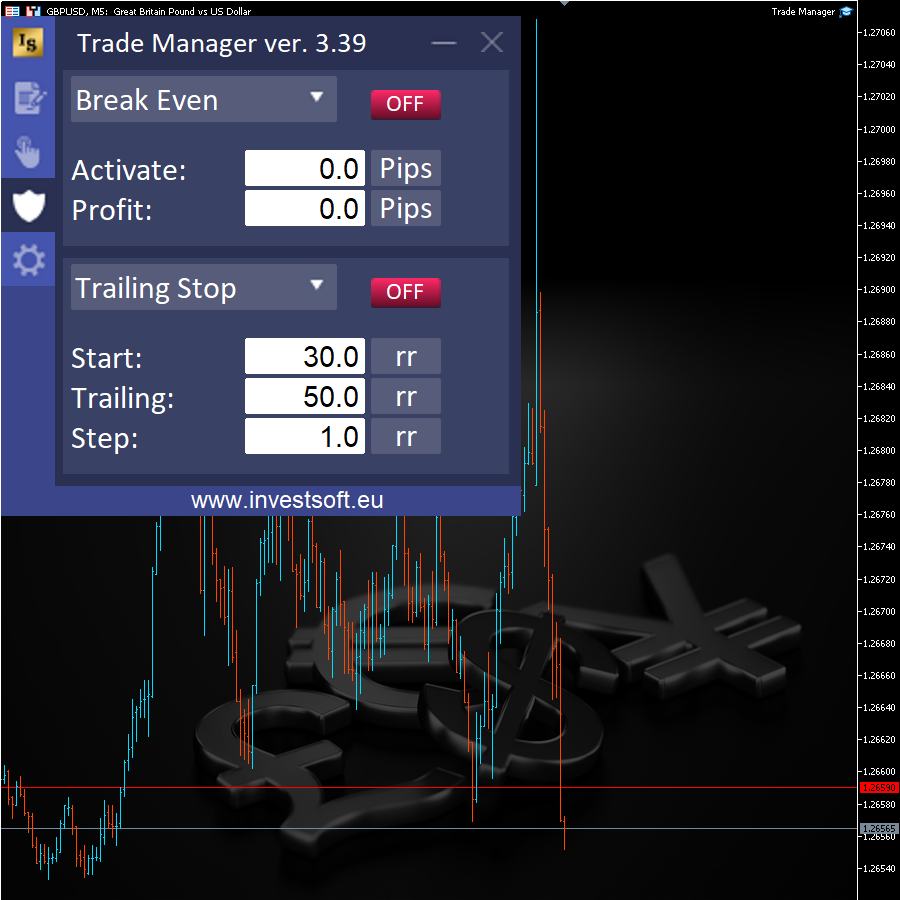Trade Manager for MT5 & MT4
Check out this video to see the great features of Trade Manager Trading Panel for MT5 & MT4 and learn how it works!
If you want to test a FULLY FUNCTIONAL VERSION of the Trade Manager please contact us for a free 7-day trial.
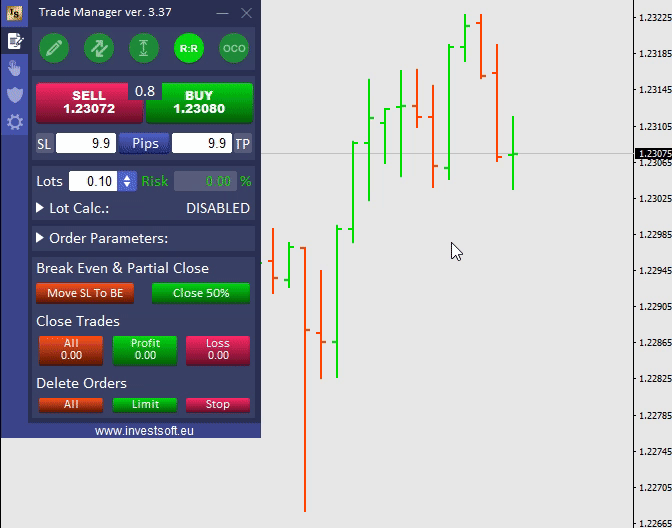
The Forex Trade Manager is a software application that assists trading on the Forex market on the MetaTrader 4 and MetaTrader 5 platforms. With this tool, you can place orders quickly and easily thanks to a transparent and easy-to-use trading panel. The opening price, stop loss and take profit can be set by dragging lines on the chart. The program displays the necessary calculations above each line, such as the distance of SL and TP in pips from the opening price, the value in the account currency or the Risk Reward Ratio.
Furthermore, you can easily and quickly modify an existing order, either by using lines on the chart or by changing parameters in the panel dedicated to the selected order.
The Forex Trade Manager is capable of working not only with currency pairs, but also with all types of symbols that are accessible on the MT4 or MT5 platform, including but not limited to indices, CFDs, metals, futures, cryptocurrencies.
It is a useful tool for traders of all experience levels who want to improve their Forex performance. It doesn’t matter what trading strategy you use, whether forex scalping, position trading or price action. This tool is universal and adapts to any trading style. Additionally, traders participating in the Prop Firm Challenge can use Trade Manager to better manage risk and increase their chances of passing the challenge.
Forex lot size calculator
Forex traders, especially beginners, often ask how to calculate the lot size of a transaction. Forex Trade Manager in MetaTrader 4 or MetaTrader 5 allows you to automatically calculate the position size based on a specific risk percentage, so you don’t have to wonder what the correct formula is.
Simply enter the % risk in the trading panel or enter the amount in the account currency, then determine the level or distance of the Stop Loss from the opening price by entering the appropriate values in the panel or by dragging the SL line on the chart. The program will instantly calculate the lot size for your transaction.
This will ensure that your risk is always under control, and as we know, proper money management is one of the pillars of success in Forex.
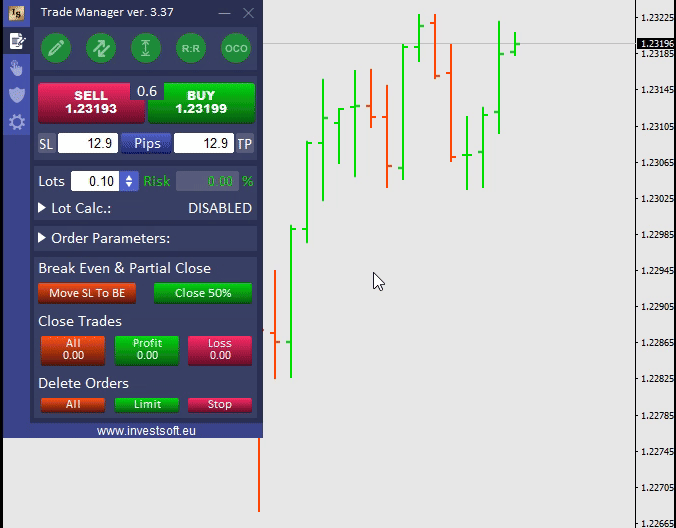
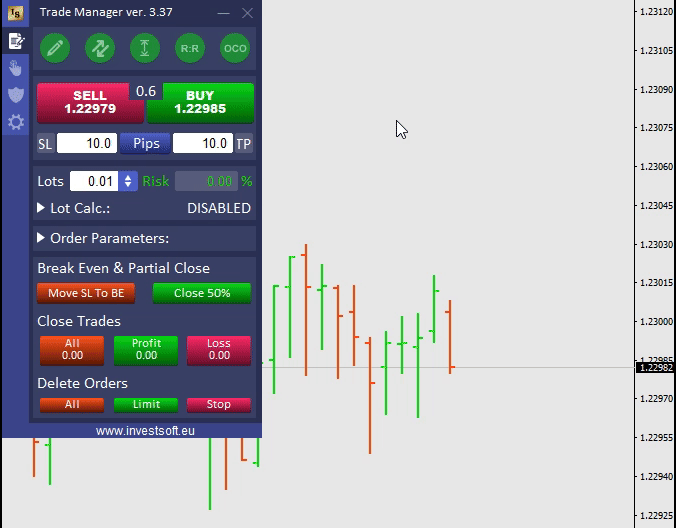
Forex Auto Break-Even
The Forex Trade Manager MT4 & MT5 offers a multitude of features for effectively managing your open trades, enabling you to significantly reduce your time and avoid spending countless hours in front of the charts.
One of the fundamental management functions is the automatic Break Even. You set the BE activation level for each order as the distance in pips from the opening price or as a percentage of the distance to take profit or as a risk reward or price. The EA will move your Stop Loss to Break-Even as soon as the current price reaches the designated level.
In the Break Even settings, you can also set an SL offset from the opening price after the move to cover any commission, swap, or slippage costs.
Depending on the strategy you use in Forex trading, it is sometimes needed to move your Stop Loss to the break-even point or above it more than once.
When the price goes in the direction you expect and starts making profits, you usually move the Stop Loss to the break-even level so that, in the worst case, you can exit the transaction at zero without reducing the size of our deposit. However, when the price continues to follow our expectations and approaches the Take Profit you have set, it would be a good idea to move the Stop Loss to the next level again, protecting a significant part of the profit already earned. If the price returns from around our Take Profit, you will exit this transaction with a profit.
In Forex Trade Manager, such a task can be performed by the multi-level break even function and you can set up to 4 different Break-Even levels.
Forex Trailing Stop
The Trailing Stop is a popular management function used by forex traders. It works in such a way that as the price moves in the direction consistent with the open transaction, the Stop follows it. This allows the trader to grow his profits without giving away too much of them when the market goes against him.
Trade Manager has many Trailing Stop variants:
- basic Trailing Stop following current price with constant distance,
- multi-level Trailing Stop – different parts of profits may be protected at different levels, e.g. increasing profit protection when the price approaches Take Profit,
- stop loss following local highs or lows,
- stop loss based on moving average,
- stop loss following the Parabolic SAR indicator,
- stop loss based on the ATR indicator,
- stop loss following the levels of automatic partial closing of the transaction,
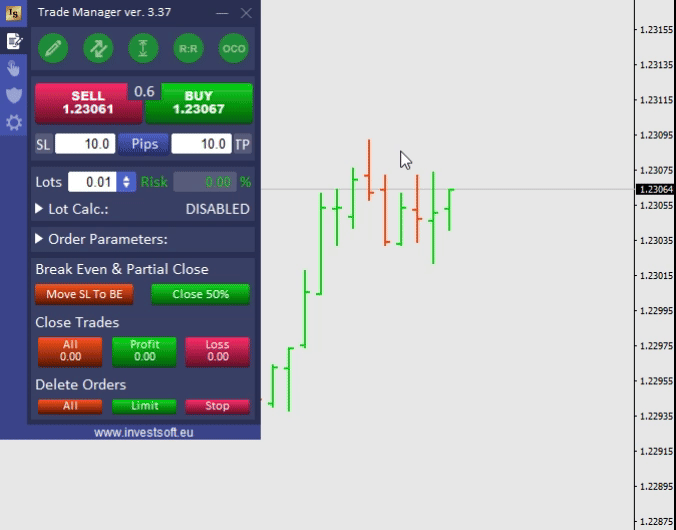
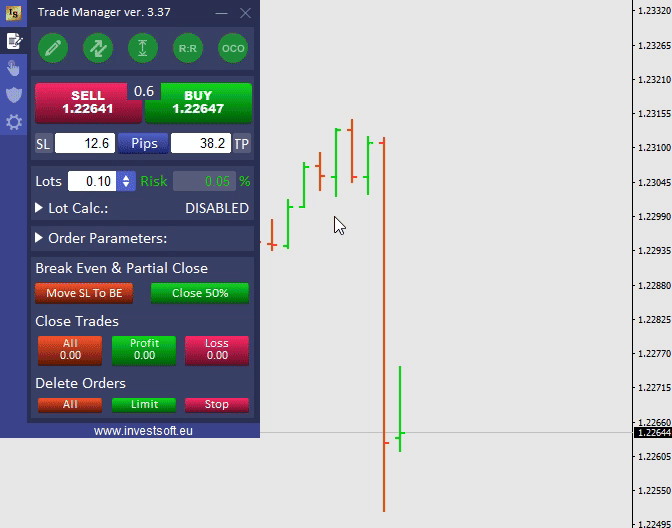
Forex Partial Closing
You can use the partial closing option in Forex Trade Manager, which allows you to secure part of your profits or limit your losses. This option is useful when the price does not reach our target, but turns back earlier and closes the transaction on Break-Even or at a loss.
In Trade Manager, you can set up to 4 partial close levels, specifying how many lots or percentage of the total trade should be closed at each level. These levels can be specified as distance in pips, percentage of distance to TP, risk reward, or price. You can also set your trade to be partially closed at a loss by using a trade exit strategy when the price moves in the opposite direction.
Hidden SL & TP
On the forex market, traders may encounter the so-called Stop Loss Hunting, which is price manipulation by brokers in order to break customers’ stop losses. To prevent this, a trader can use the hide SL, TP and pending orders feature available in Forex Trade Manager. With this feature, SL and TP are only visible on the chart as horizontal lines, but are not sent to the broker. When the price reaches the SL or TP level, the EA will automatically close the trade. Virtual SL and TP can be modified in the same manner as regular ones; however, it is important to note that stealth mode necessitates that the application remains continuously running.