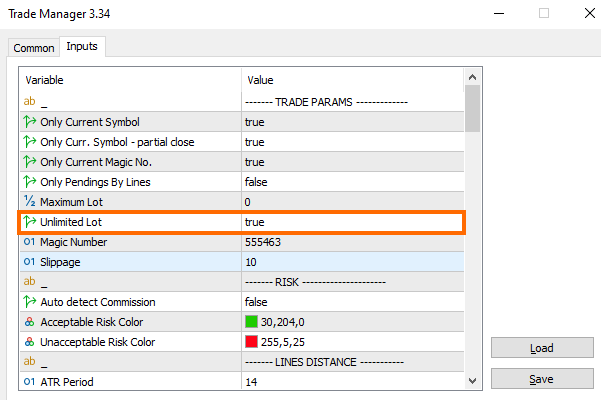List of changes in Trade Manager ver. 3.34:
- visualization of partial closing levels on a chart
- new tags have been added to the text configuration
- improvement and optimization of the open/stop/target block operation
- abandoning the transparency of texts on the bars in open/stop/target block
- the possibility of increasing the height of the bars in open/stop/target block
- correct work with chart templates
- added possibility to trade a lot greater than max. allowed lot (divided into few trades).
Visualization of partial closing levels on a chart
The main change in the latest version of the program is adding visualization of partial profit and loss closing levels.
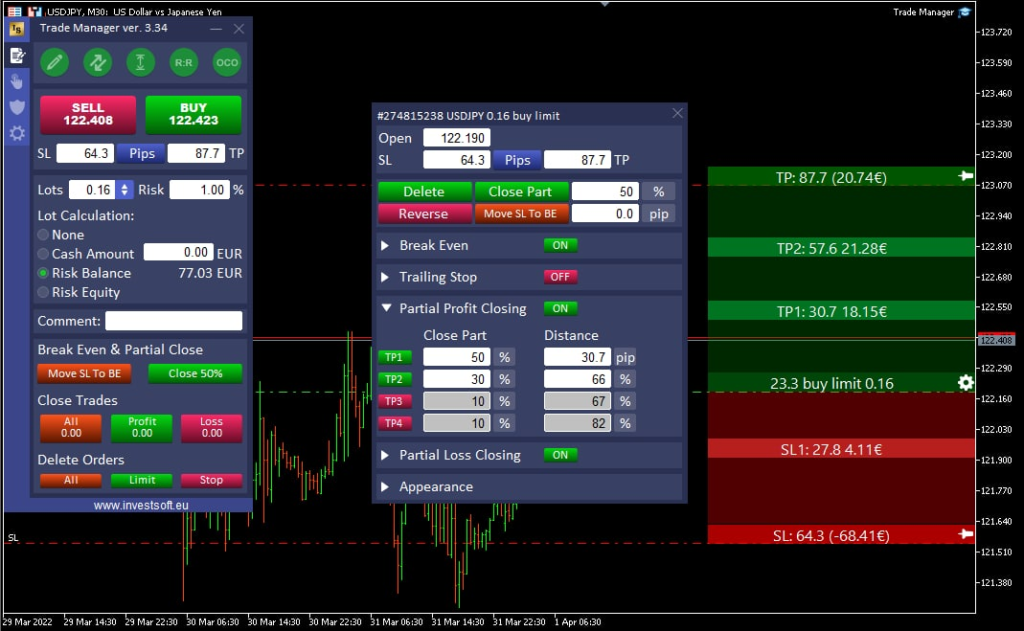
After enabling a selected level, an additional bar appears in the open / stop / target block representing the given level of partial transaction execution. The level of transaction execution can be adjusted by moving the bar on the chart or changing the settings on the main panel for a planned transaction or in the order panel for orders already placed.

When a certain partial closure level is realized it becomes “inactive”. The color of this level changes and you cannot drag it on the chart, change its settings in the panel nor deactivate it.
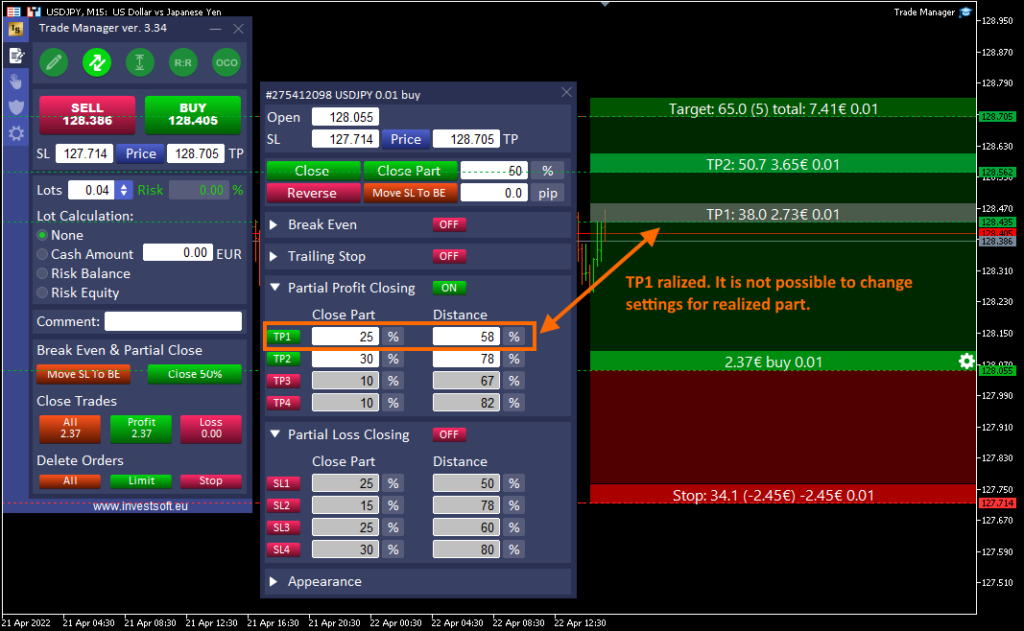
The texts displayed on the bars at partials levels can be set in the program configuration. As before, you can configure separate texts for planned, pending and market orders.
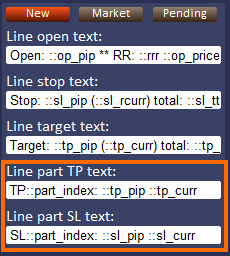
Click here to see new tags can be used for text configuration.
Additionally, in the Trade Manager parameters, you can set the appearance and operation of the partial close levels:
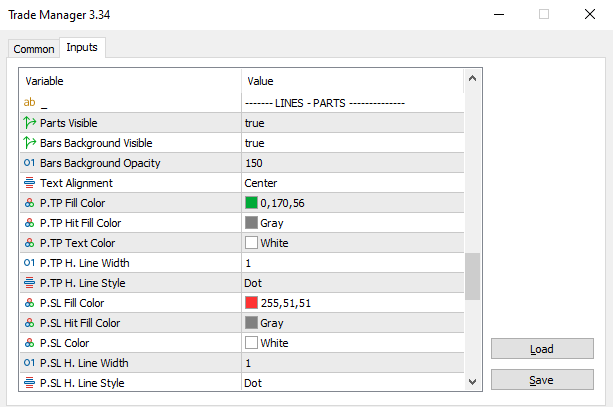
- Parts Visible – turn on/off parts visualization on charts
- Bars Background Visible – turn on/off parts background bar
- Bars Background Opacity – set opacity of parts background bar
- Text Alignment – text alignment for partials
- P.TP Fill Color – background bar fill color for unrealized TP parts
- P.TP Hit Fill Color – background bar fill color for realized TP parts
- P.TP Text Color – font color for TP parts
- P.TP H. Line Width – horizontal line width for TP parts
- P.TP H. Line Style – horizonstal line style for TP parts
- P.SL Fill Color – background bar fill color for unrealized SL parts
- P.SL Hit Fill Color – background bar fill color for realized SL parts
- P.SL Color – font color for SL parts
- P.SL H. Line Width – horizontal line width for SL parts
- P.SL H. Line Style – horizonstal line style for SL parts
New tags have been added to the text configuration
We have extended the configuration of texts on bars with new tags:
- ::tp_ttcurr – total TP amount in account currency including partial profits
- ::tp_ttrcurr – total TP amount in account currency including partial profits without decimal places and currency symbol e.g. 1648
- ::sl_ttcurr – total SL amount in account currency including partial losses
- ::sl_ttrcurr – total TP amount in account currency including partial losses without decimal places and currency symbol e.g. 1648
- ::part_index – index of partial SL or TP
- ::ticket – current order ticket
- ::magicno – current magic number set for the order
- ::prrr – shows the current RR ratio of earned profit to the current Stop Loss, which is the ratio of the distance from the current price to the opening price versus the Stop Loss distance to the opening price.
- ::islrrr – RR ratio to the initial Stop Loss. If we use Break Even or Trailing Stop in the order, this value will always be calculated in relation to the initial Stop Loss.
Optimization of the open/stop/target block
We optimized the drawing and operation of the open / stop / target block. The display and behavior of the block especially elements with transparency have been improved. In addition, in order to save the memory used and to increase the speed of operation, we have abandoned the option of setting the transparency of the texts on the bars.
Setting the height of the bars
It is possible to define the bar heights in the open / stop / target block in the program parameter window to improve the legibility of texts at high resolutions.
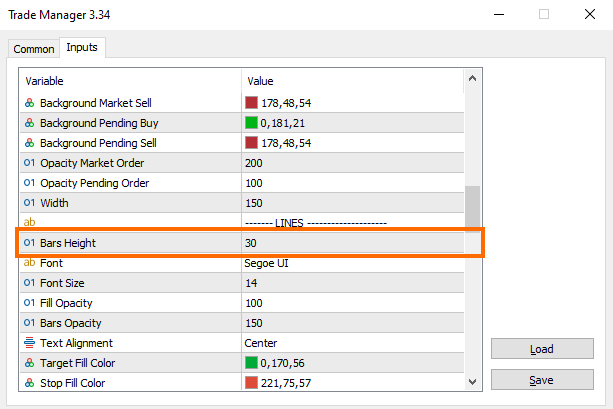
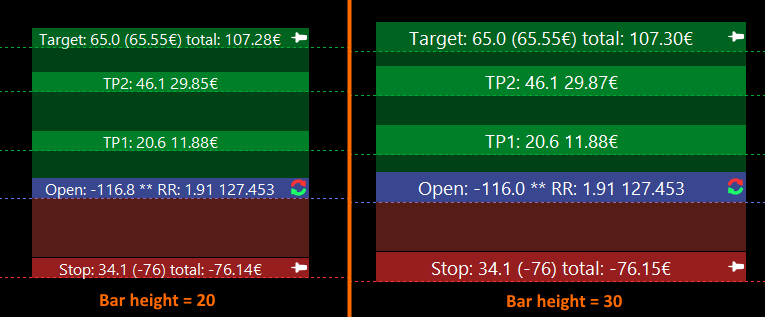
Correct work with chart template
In the new version, we have improved the work with chart templates. All objects added to the chart by Trade Manager are marked with [TM], thanks to which they are correctly identified by the program and should not conflict with other indicators and the objects they create on the chart.
Possibility to trade a lot greater than max. allowed lot (divided into few trades)
Each symbol in the Metatrader has the parameters set to the maximum allowable size of a single transaction (max. volume). However, when trading with a large deposit, this is a problem as even when assuming a low-risk trade, this limit is often reached. To solve this problem, we introduced an option in the program that would calculate the actual lot size based on the risk given without limits, and then submit several orders to have the requested amount open in total.
For example, if we have a symbol for which the maximum volume is 50 lots, and according to the given risk, we should open a transaction of 80 lots, then the program will calculate the amount of the transaction equal to 80 lots, and when a BUY or SELL transaction is requested, the program will open two transactions:
- 1st trade of 50 lots (max. allowable lot per transaction)
- 2nd trade of 30 lots
which will result in a total of 80 lots open trades.
To activate this function, set “Unlimited Lot” = TRUE in the program parameters.