List of changes in Trade Manager ver. 3.35:
- stealth mode for SL / TP – possibility to hide stop loss or take profit
- possibility to disable SL / TP
- automatic SL / TP setting function for orders opened without stop loss and take profit
- possibility to define Trailing Stop parameters as risk reward (“rr”)
- possibility to set parameters of partial closing, Trailing Stop and Break Even as price / level
- a new tag has been added that displays the ratio of the current profit to the initial stop loss for a market order
- possibility to modify SL / TP or close a group of orders (buy orders, sell orders, all orders)
- possibility of dividing the order into batches of the selected size
- fixed unlimited lot function for pending orders
Stealth mode for SL / TP – possibility to hide stop loss or take profit
Many traders are concerned about the so-called “stop loss hunting” by brokers and would like to hide the location of its SL or TP. Therefore, in the new version of the program, we have introduced the possibility of setting a virtual stop loss / take profit.
To set the virtual mode for SL / TP, click the SL or TP button in the main panel and select the Virtual option in the window. Then each new order will have a virtual SL / TP set.
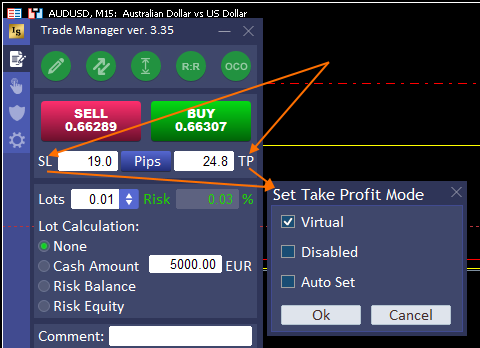
You can also set the hidden mode for only this selected order in the order parameters window:
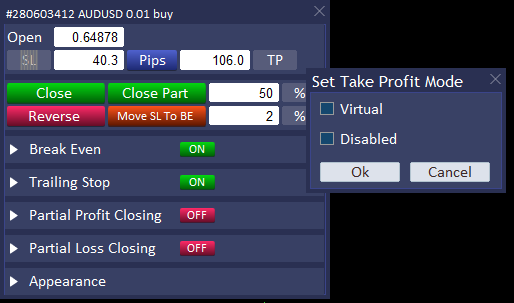
The stealth mode is marked with the corresponding icon on the panel:
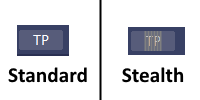
Physically, the SL / TP is not set in the order, and only the program remembers the designated levels and marks them with horizontal lines on the chart. After hovering over the line, a tooltip is displayed with information about which trade the line is from.
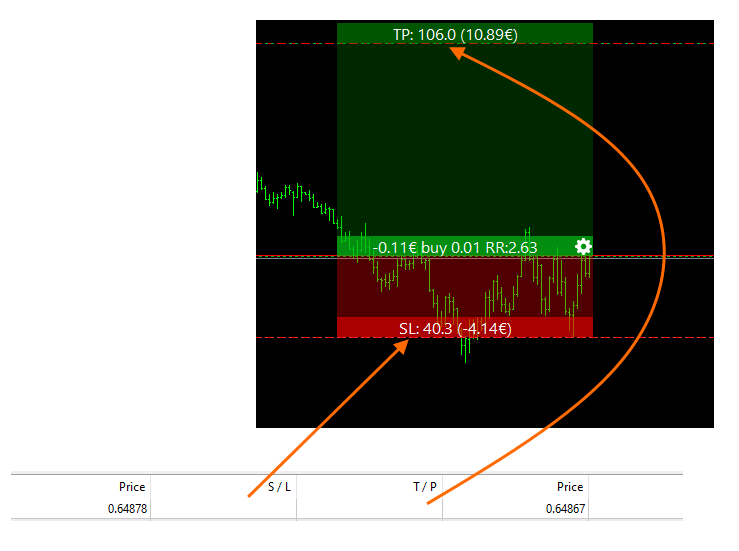
These lines cannot be moved directly, and SL / TP modification can only be done from the level of the open / stop / target block or the order modification panel.
ATTENTION! In order for close trade when the price reaches the virtual SL or TP, the TRADE MANAGER MUST BE RUN. When the program is turned off, the order is not protected by SL / TP and it can lead to serious losses on your account. You use this feature at your own risk.
Possibility to disable SL / TP
If you do not want to define a profit limit for a given transaction, but you want the profits to follow the price and to hedge the profits with a trailing stop function, you can turn off TP.
Click on the TP button on main panel and select “Disabled” in the dialog box. From that moment on, all transactions will be made without TP.
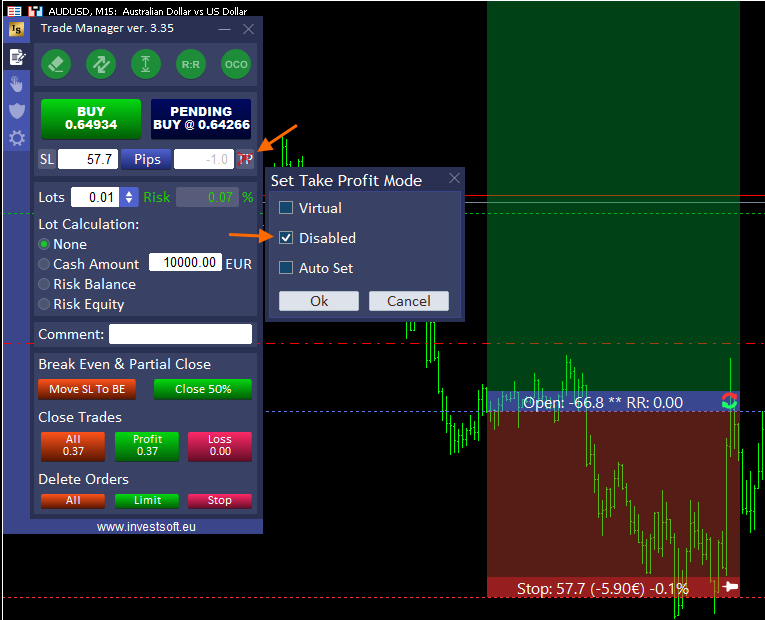
Attention! You cannot then specify the activation levels TS, BE or partial closure as a value expressed in% of distance to TP.
Automatic SL / TP setting function for orders opened without stop loss and take profit
In Trade Manager you can enable automatic Stop Loss or Take Profit. If the program notices that a new order has appeared in the system that does not have SL and TP set, then it sets the values set in the SL / TP fields in the order. This function can be used when Trade Manager works on VPS and orders are placed manually via a smartphone.
Click on the SL or TP button on main panel and select “Auto Set” in the dialog box.
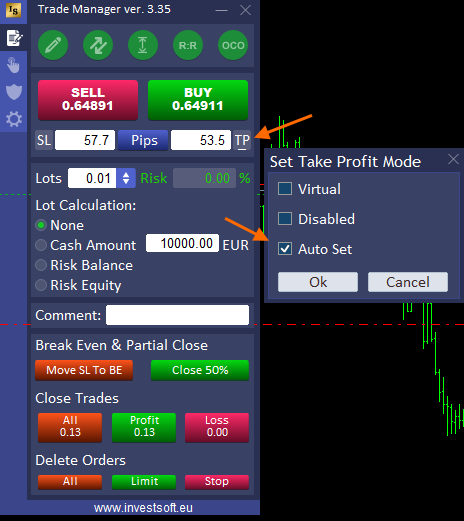
If the function is enabled a small horizontal line is displaying below the text “SL” or “TP”.
In order for the program to “see” your orders placed manually or outside the Trade Manager, you must set “Only Current Magic No.” in the parameters = FALSE.
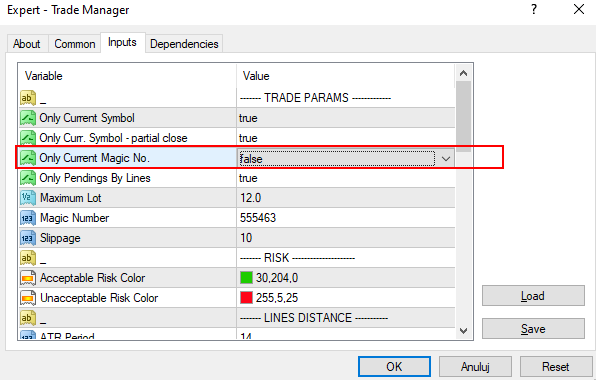
Possibility to define Trailing Stop parameters as risk reward (“rr”)
In the new version of Trade Manager you can define Trailing Stop parameters also as risk reward (“rr”).
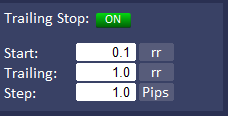
Possibility to set parameters of partial closing, Trailing Stop and Break Even as price / level
Now all activation levels of automatic trade management functions like Break Even, Trailing Stop or Partial Close in Profit or Loss can also be defined as the price level:

New tag has been added that displays the ratio of the current profit to the initial stop loss for a market order
We have added new tag to the configuration of texts on bars:
- ::pislrrr – display the current profit ratio (the distance of the current price to the opening price of the trade) to the initial stop loss (the distance of the original SL to the opening price)
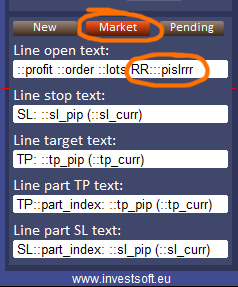
Possibility to modify SL / TP or close a group of orders (buy orders, sell orders, all orders)
If you keep a whole group of orders open in the market or use the “unlimited lot” function and have one order split into several parts, you can now manage them more easily by closing or modifying SL / TP for the whole group. You can choose from the menu:
- all transactions
- BUY orders only
- only SELL orders
and apply the action selected below for this group.
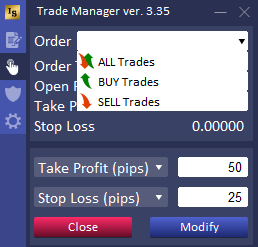
Possibility of dividing the order into batches of the selected size
By default, the “Unlimited lot” function reads the maximum size of a single transaction from the properties of a given symbol. However, you can define the size of a single part yourself in the Maximum Lot parameter.
For example, we want to open a trade of 130 lots, but the selected symbol allows us to open a trade of max. size, e.g. 50 lots, then with the setting Unlimited Lot = true and Maximum Lot = 0 the program will open 2 orders of 50 lots and 1 order of 30 lots (130 lots in total).

If, however, we set Unlimited lot = true and Maximum Lot = 30, then the program will open 4 transactions of 30 lots and 1 transaction of 10 lots.
Fixed unlimited lot function for pending orders
The unlimited lot feature also works for pending orders.